“Medico ECOMMERCE APP” Documentation by “Codelabors” v1.0
“Medico ECOMMERCE APP”
Created: 2/13/2024
By: Codelabors
Email: [email protected]
Thank you for purchasing my App. If you have any questions that are beyond the scope of this help file, please feel free to email via my user page contact form here. Thanks so much!
Table of Contents
- Install Flutter
- Create Woocommerce API keys
- Install JWT Auth Plugin
- WooCommerce Prescription Setup
- Run and make Build
A) Install Flutter - top
Flutter & Dart SDK
Anyone IDE Android Studio (Recommended), Visual Studio Code or IntelliJ IDEA
To edit this project you must have Flutter and Dart installed and configured
successfully on your computer.
Set up your editor - Install the Flutter and Dart plugins.
If you have got Android SDK installed and configured, to install Flutter you only
need to:
Download Flutter SDK from official website and extract it.
Add path to previously extracted SDK to your PATH variable
Run flutter doctor tool to check if everything is configured correctly.
All above steps are mentioned here: https://docs.flutter.dev/get-started/install/windows/mobile
Step 1:
Download the following installation bundle to get the latest stable release of the Flutter SDK:
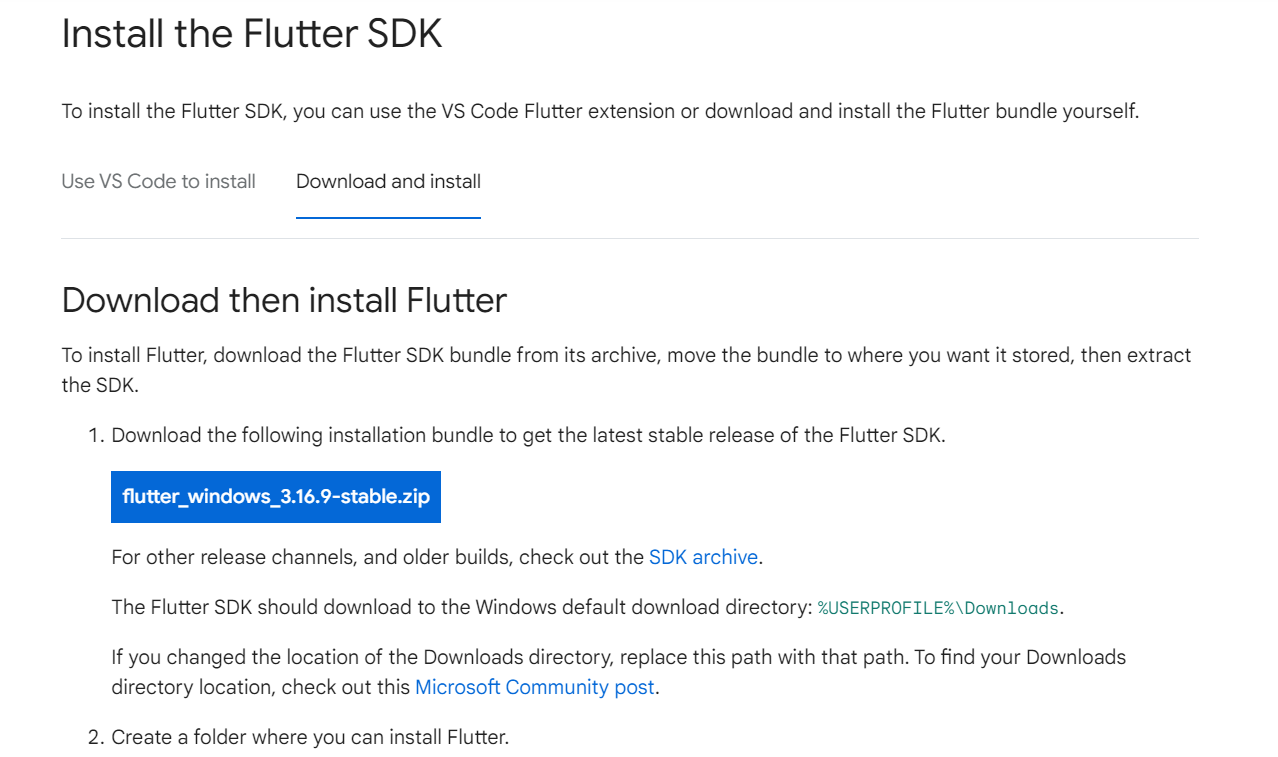
Copy the download SDK file and paste it in local disk c the extract it there like the following image
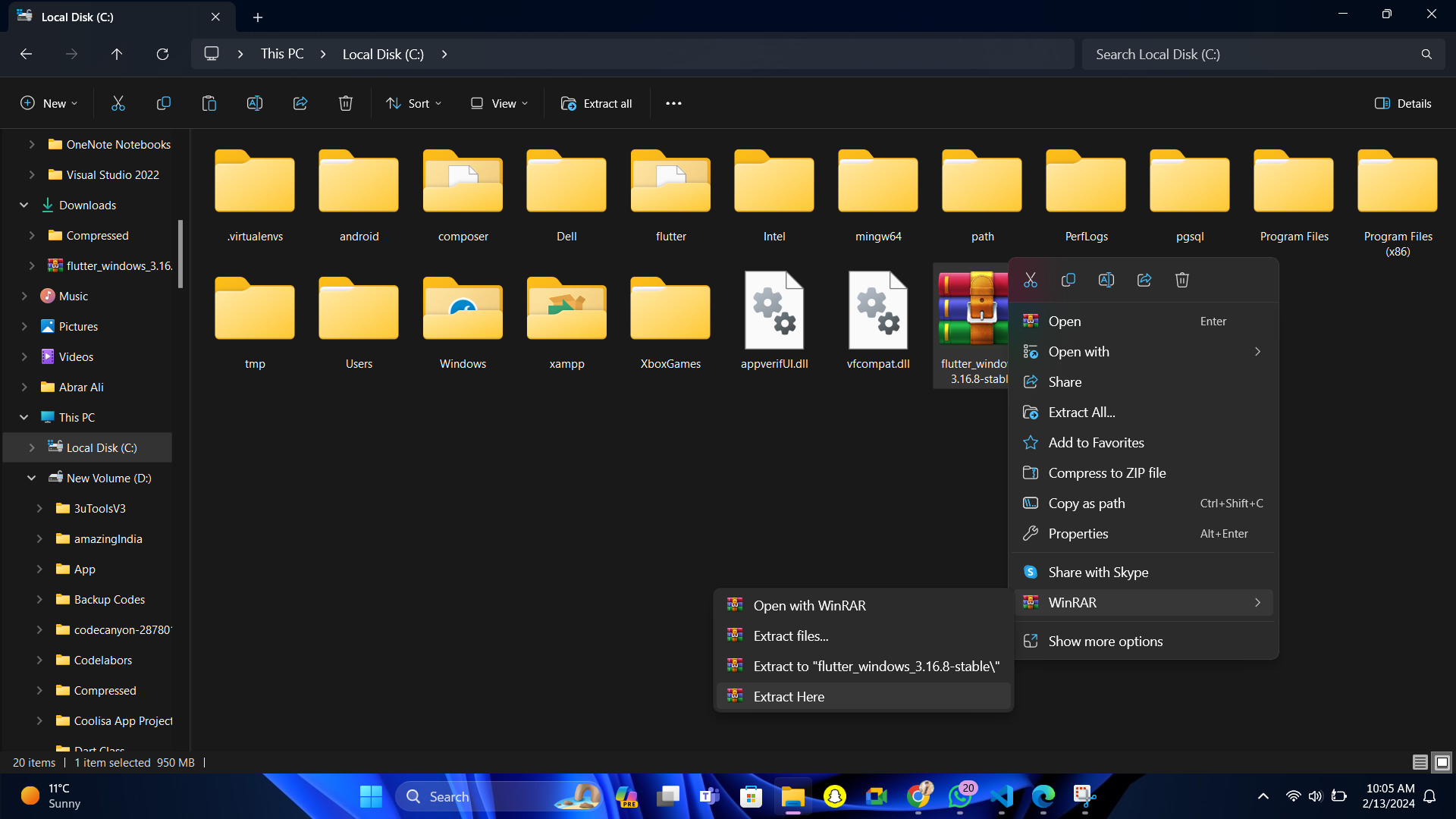
Now the search tab from botton then type env select the Edit the system Environment Variables the Set Environment Variable like the following image and set the path is C:\flutter\bin
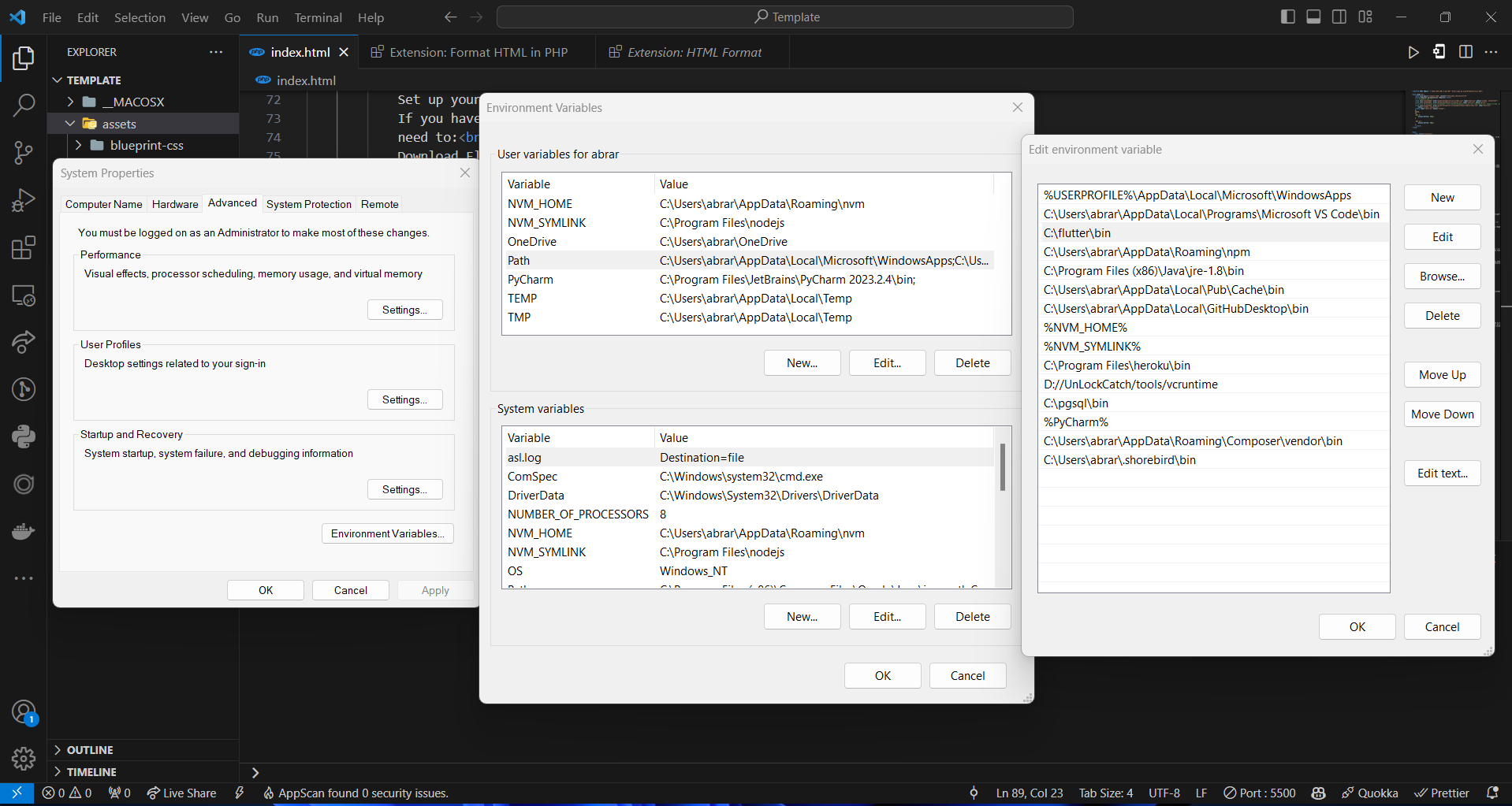
--------
Step 2: Download Android Studio
Download Android Studio from the following link
https://developer.android.com/studioAfter download the Android Studio then install it and open it then click on the Configure then select the SDK Manager then select the SDK Tools then select the Android SDK Command-line Tools then click on Apply then click on OK

--------
Step 3: Install Flutter and Dart Plugin
Open the Android Studio then click on the File then select the Settings then select the Plugins then search the Flutter and Dart then install it
--------
Step 4: Run flutter doctor command in terminal
Open the terminal then run the flutter doctor command then you will see the following image
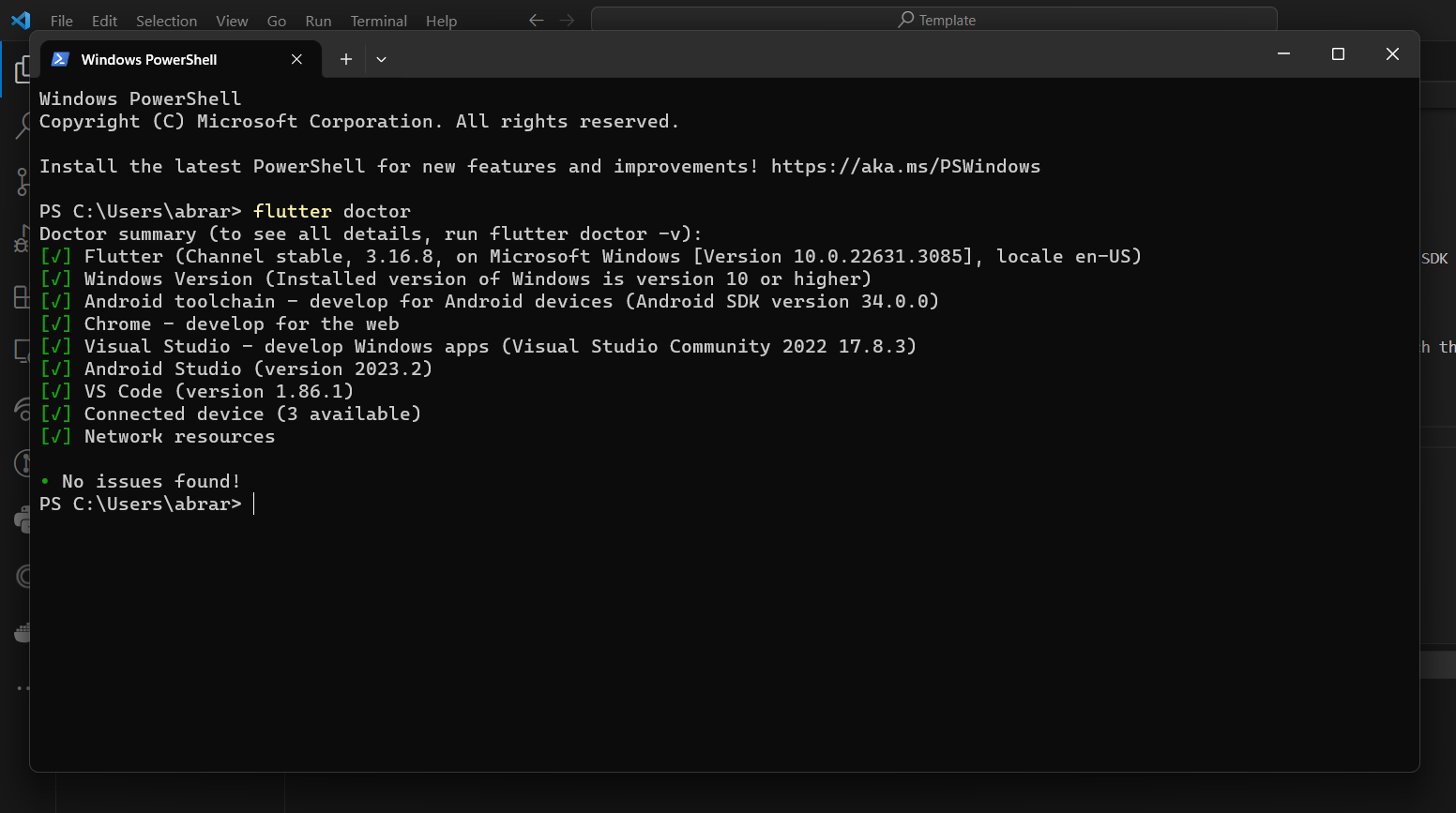
--------
C) Create Woocommerce API keys - top
First, you need to install the WooCommerce plugin on your WordPress website. Then, you need to create a new API key. To do this, go to your WordPress dashboard and navigate to WooCommerce > Settings > API. Then click on the "Keys/Apps" tab and then click on "Add Key".
Fill in the details and select the permissions for the API key. Then click on "Generate API Key".
Once you have generated the API key, you will be able to see the Consumer Key and Consumer Secret. You will need these details to connect your app to your WooCommerce store.
--------
Step 1:
First, you need to install the WooCommerce plugin on your WordPress website. Then, you need to create a new API key. To do this, go to your WordPress dashboard and navigate to WooCommerce > Settings > API. Then click on the "Keys/Apps" tab and then click on "Add Key".
C)Install JWT Auth Plugin - top
First, you need to install the JWT Authentication for WP REST API plugin on your WordPress website. Then, you need to activate the plugin. To do this, go to your WordPress dashboard and navigate to Plugins > Add New. Then search for "JWT Authentication for WP REST API" and install and activate the plugin.
Once you have activated the plugin, you will be able to see the JWT Authentication settings in your WordPress dashboard. You will need to configure the settings to enable JWT authentication for your WordPress website.
--------
Step 1:
First, you need to install the JWT Authentication for WP REST API plugin on your WordPress website. Then, you need to activate the plugin. To do this, go to your WordPress dashboard and navigate to Plugins > Add New. Then search for "JWT Authentication for WP REST API" and install and activate the plugin.
D) WooCommerce Prescription Setup - top
First, you need to install the WooCommerce plugin on your WordPress website. Then, you need to create a new product category for prescriptions. To do this, go to your WordPress dashboard and navigate to Products > Categories. Then click on "Add New Category".
Fill in the details for the new category and then click on "Add New Category".
Once you have created the new category, you will be able to see it in the list of product categories. You can now assign this category to any products that require a prescription.
--------
Step 1:
Here the link of Plugin Download
You can also follow this guides https://webkul.com/blog/woocommerce-order-attachment/
When you are adding the prescription in product also add yes in the purchase note box
E) App Config - top
First, you need to install the Flutter SDK on your computer. Then, you need to configure the app to connect to your WooCommerce store. To do this, open the app and navigate to the settings page. Then enter the Consumer Key and Consumer Secret that you generated in the WooCommerce settings. You will also need to enter the URL of your WooCommerce store.
Once you have entered the details, you will be able to connect the app to your WooCommerce store. You can now use the app to manage your products, orders, and customers.
--------
follow steps:
Rename the app name
run this command
flutter pub global activate rename
then run this command
rename setAppName --targets ios,android --value "YourAppName"
--------
change app icon
Run the following command to change app icon
flutter pub get dart run icons_launcher:create
--------
change bundle id
Run the following command to change bundle id for Android and ios
rename setBundleId --targets android --value "com.example.bundleId"
rename setBundleId --targets ios --value "com.example.bundleId"
--------
Make Build For playstore
Run the following command to make build for playstore
flutter build appbundle
--------
Setup firebase
follow Video to setup firebase